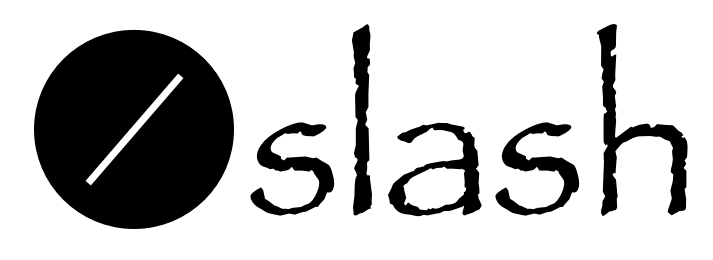Installing WordPress on a server is a terrible thing, especially if you are not familiar with php and don’t know much about databases. If there were some troubles in process, there may be a lot of junk files remaining. So using docker to install wordpress is a good choice.
Prepare
One ubuntu server, other linux systems are roughly the same;
A docker compose configuration file;
An uploads.ini configuration file
install docker
First, run the following command to uninstall all conflicting packages:
for pkg in docker.io docker-doc docker-compose podman-docker containerd runc; do sudo apt-get remove $pkg; doneUpdate the apt package index and install packages to allow apt to use a repository over HTTPS:
sudo apt-get update
sudo apt-get install ca-certificates curl gnupgAdd Docker’s official GPG key:
sudo install -m 0755 -d /etc/apt/keyrings
curl -fsSL https://download.docker.com/linux/ubuntu/gpg | sudo gpg --dearmor -o /etc/apt/keyrings/docker.gpg
sudo chmod a+r /etc/apt/keyrings/docker.gpgSet up the repository with the following command:
echo \
"deb [arch="$(dpkg --print-architecture)" signed-by=/etc/apt/keyrings/docker.gpg] https://download.docker.com/linux/ubuntu \
"$(. /etc/os-release && echo "$VERSION_CODENAME")" stable" | \
sudo tee /etc/apt/sources.list.d/docker.list > /dev/nullUpdate apt the package index again:
sudo apt-get updateInstall the latest Docker engine, containerd and Docker Compose.
sudo apt-get install docker-ce docker-ce-cli containerd.io docker-buildx-plugin docker-compose-plugintake a try:
sudo docker run hello-worldIf the following is displayed, it means success.
Hello from Docker!
This message shows that your installation appears to be working correctly.
install wordpress
mkdir a directory and enter the folder
mkdir docker-wp && cd docker-wp
vim docker-compose.yamlPrepare a docker compose configuration file
version: "3"
services:
db:
image: mysql/mysql-server
command: mysqld --max_allowed_packet=20M
volumes:
- ./mysql:/var/lib/mysql
ports:
- "13306:3306"
restart: always
environment:
MYSQL_ROOT_PASSWORD: changeyourpassword
MYSQL_DATABASE: itc_wp
MYSQL_USER: itc_user
MYSQL_PASSWORD: changeyourpassword
wordpress:
depends_on:
- db
image: wordpress:latest
volumes:
- ./config/uploads.ini:/usr/local/etc/php/conf.d/uploads.ini
- ./html:/var/www/html
ports:
- "8000:80"
restart: always
environment:
WORDPRESS_DB_HOST: db:3306
WORDPRESS_DB_USER: itc_user
WORDPRESS_DB_PASSWORD: changeyourpassword
WORDPRESS_DB_NAME: itc_wpCreate a new config directory, enter the directory to create an uploads.ini file
sudo mkdir config && cd config
vim upload.inifile_uploads = On
memory_limit = 1024M
upload_max_filesize = 2048M #可以上传2g的文件,如视频
post_max_size = 2048M
max_execution_time = 600Now, go back to the docker-wp directory (the directory where docker-compose.yaml is located), ready to start docker compose.
docker compose up -dOk, now visit http://yourip:8000, you can see the settings page of wordpress.